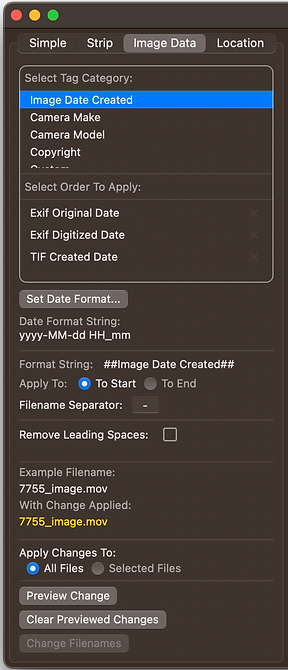Renamer++ Help Pages
Quick help for Renamer++ Advanced File Renaming
Simple Changes
The Simple Changes tab allows easy addition and replacement of characters to the filename.
Prepend: Adds the text to the start of the filename.
Append: Adds the text to the end of the filename.
Replace: Specifies text to be searched in the filename, and if found will be removed and replaced with the entered text.
With: Specifies the text to replace the “Replace” string entered in the field above. This can be left blank to specify no string to insert in to the filename, effectively deleting the Replace text.
Remove Leading Spaces: When this is checked, any filenames found to contain a leading space(s) after the changes will have this space(s) removed. This is run after any of the above specified changes are run. Alternatively, it is possible to run this on its own but entering no text in the above fields.

Strip Characters
The Strip Characters tab allows the easy removal of characters at the start, end or within a filename.
Remove First: Specifies the number of characters to remove from the start of the filename.
Remove Last: Specifies the number of characters to remove from the end of the filename.
Strip Characters – Before, After, None: Activates removal of characters before or after a “separator” string found in the filename. If set to none this function will have no affect.
Separator: Specifies the string to be searched for in the filename in order to remove (strip) the characters before or after this string as specified above.
Strip The Separator Also: If this is checked, the text of the separator string will also be removed, along with characters before or after as specified above.
Remove Leading Spaces: When this is checked, any filenames found to contain a leading space(s) after the changes will have this space(s) removed. This is run after any of the above specified changes are run. Alternatively, it is possible to run this on its own but entering no text in the above fields.

Image Data
The Image Data tab allows selection of image metadata found within files and for this to be appended to the start or prepended to the end of the filename.
Select Tag Category: Provides a list of the metadata tag categories found within the files listed. The metadata tags are grouped into relevant categories containing multiple tags as different file types use different tags for the same information, eg. Image Date Created.
Note: Only metadata tags and subsequent categories found within the files listed are shown. This is a consolidated list of tags found across all files and not all files will contain all tags.
Select Order To Apply: Once a Tag Category is selected the metadata tags within that category are shown in an ordered list. This specifies the order in which tags are searched for data and once a value is found for a tag, this will be used in the filename.
Apply To – To Start, To End: This specifies whether the formatted metadata found withing a file will be prepended to the start or the appended to the end of the filename.
Filename Separator: This specifies up to 3 characters that can be used as a separator between the metadata tag added to the file and the existing filename, either before or after according to the Apply To setting above.
Remove Leading Spaces: When this is checked, any filenames found to contain a leading space(s) after the changes will have this space(s) removed. This is run after any of the above specified changes are run. Alternatively, it is possible to run this on its own but entering no text in the above fields.